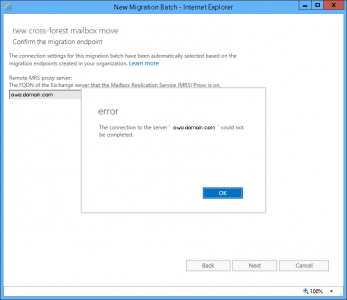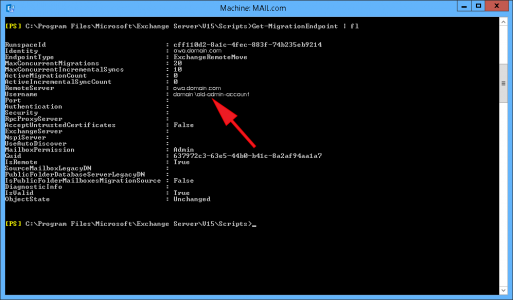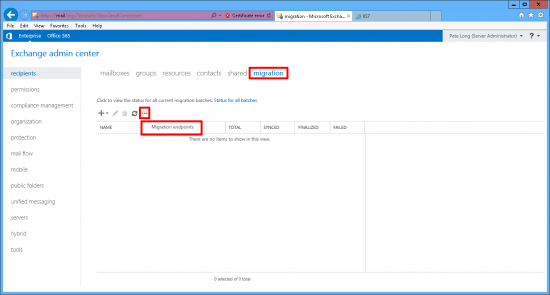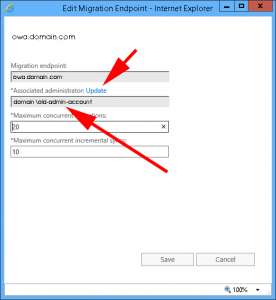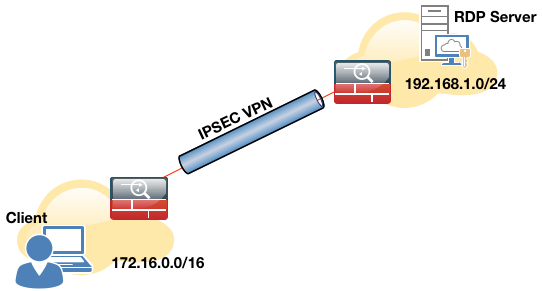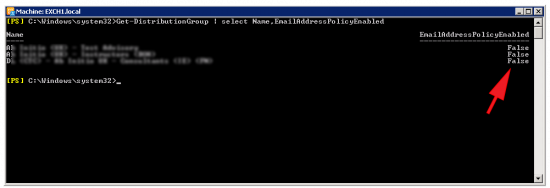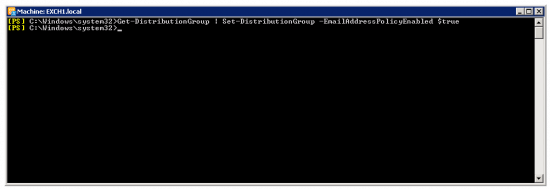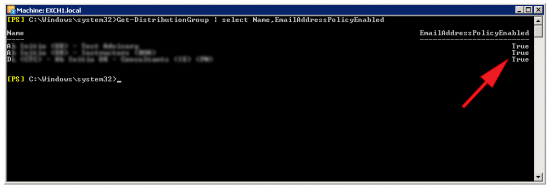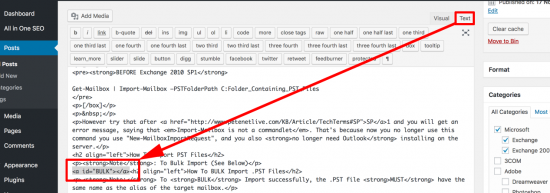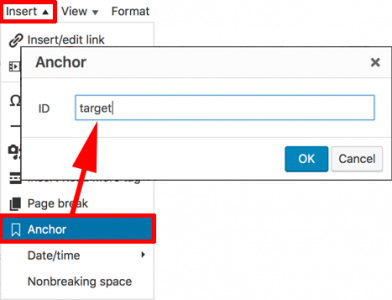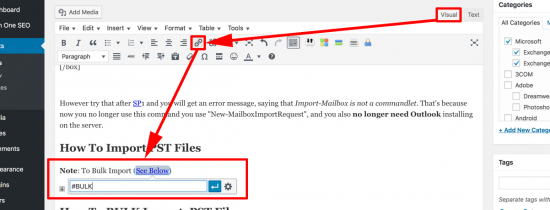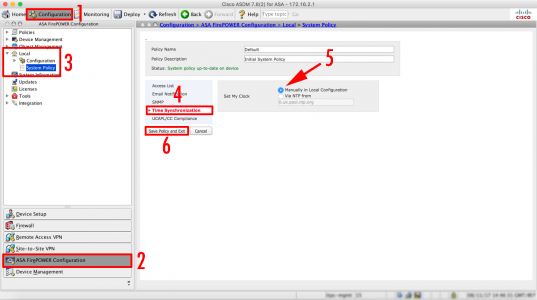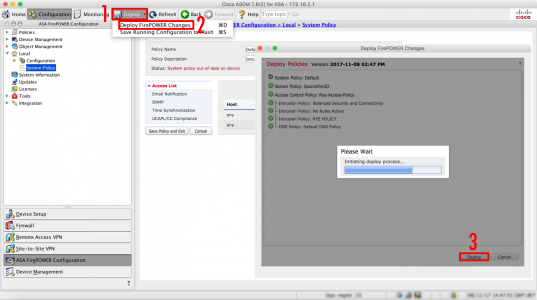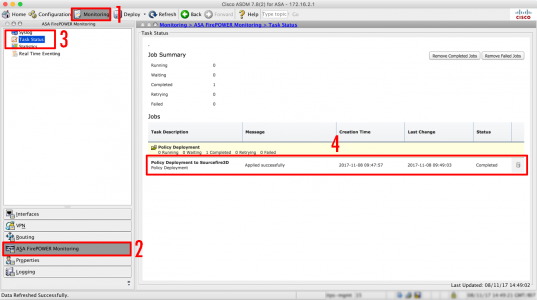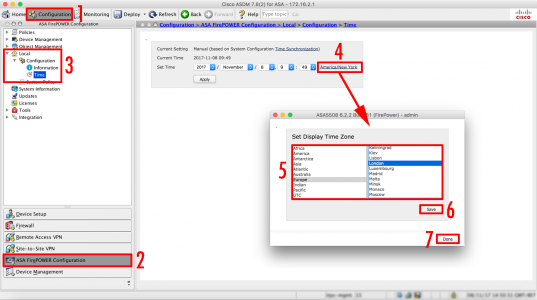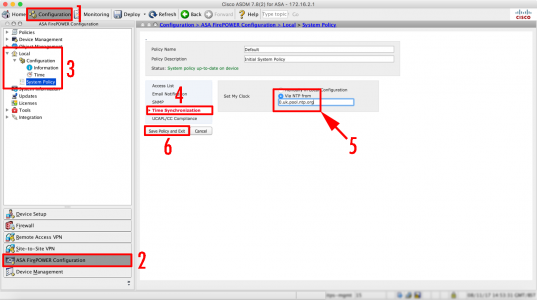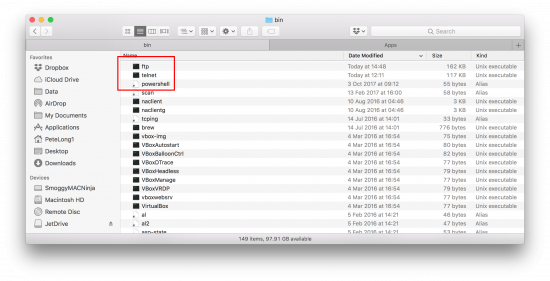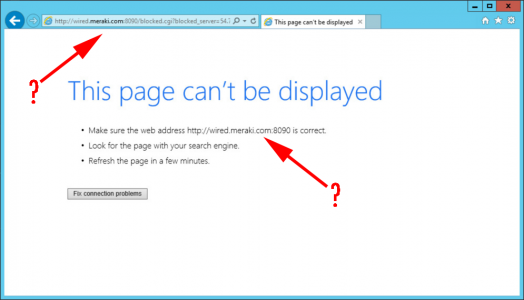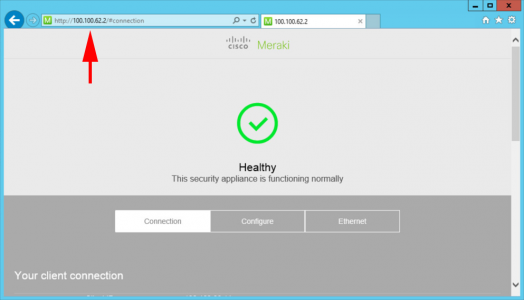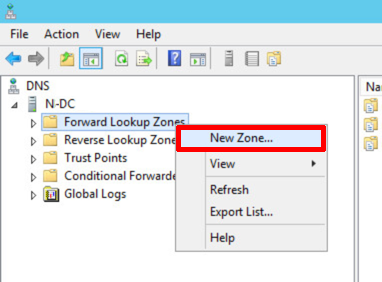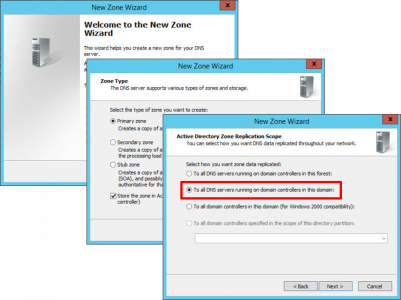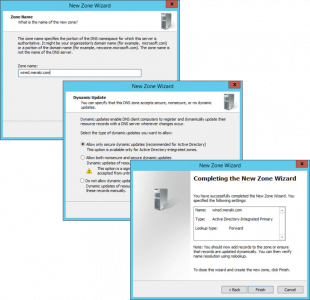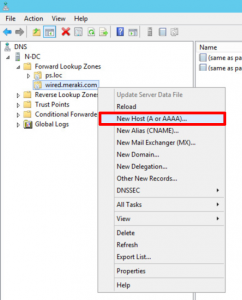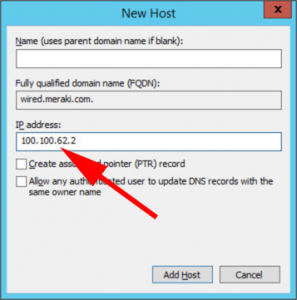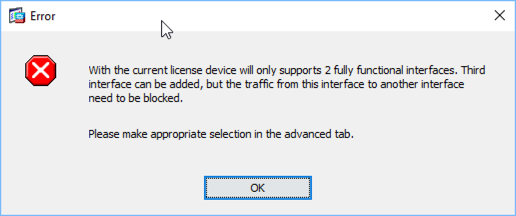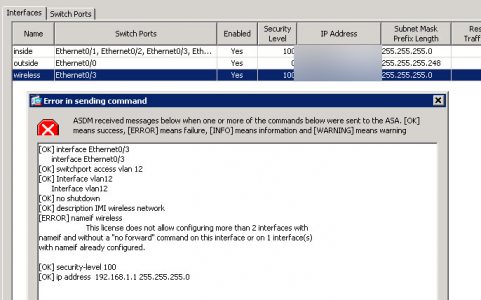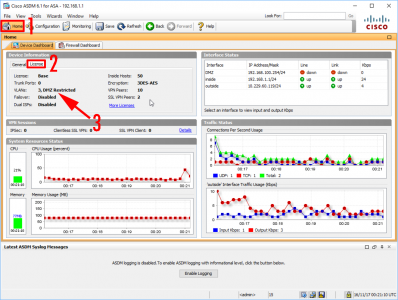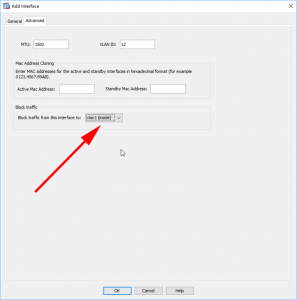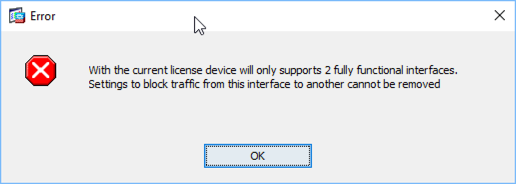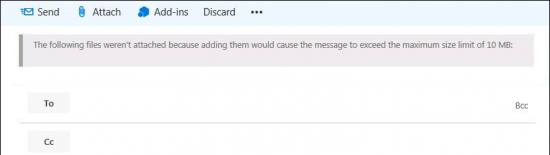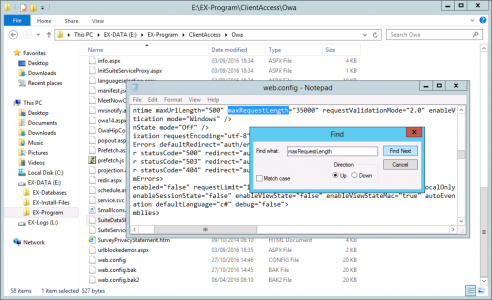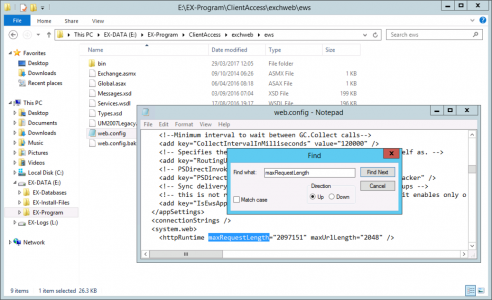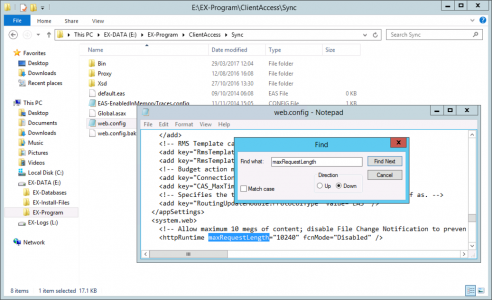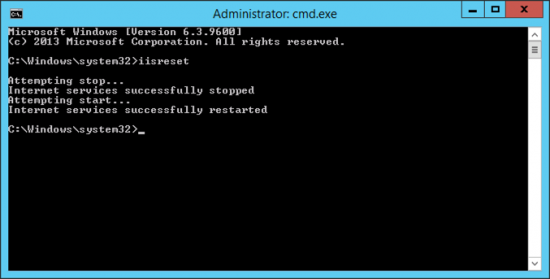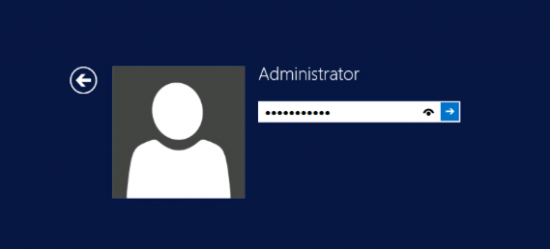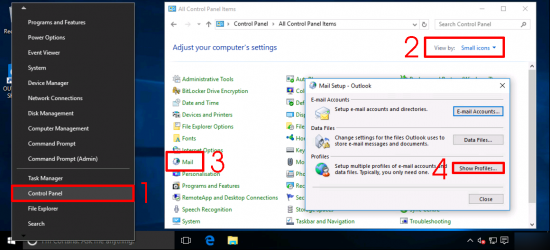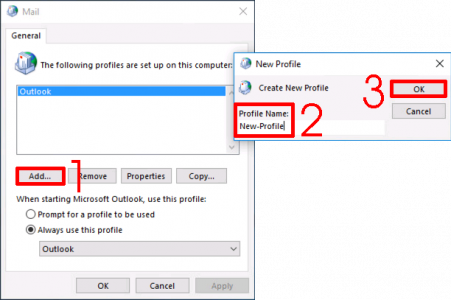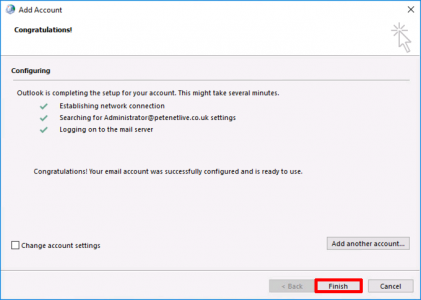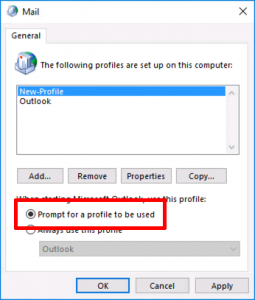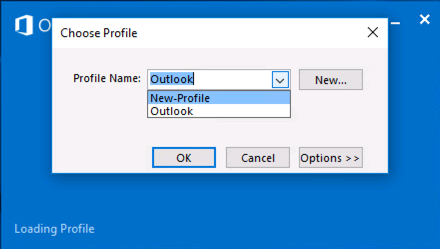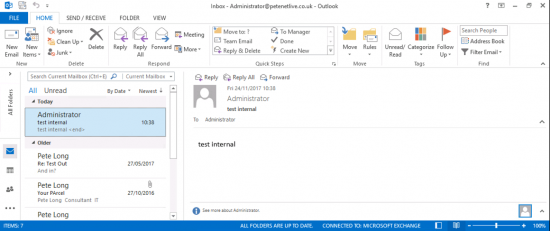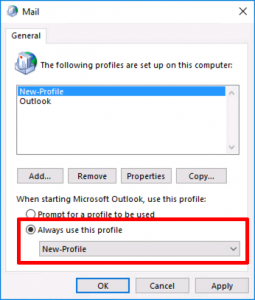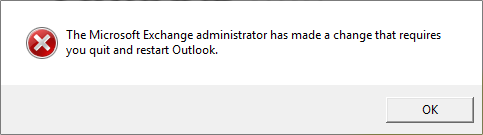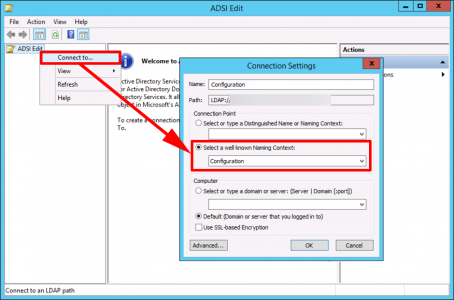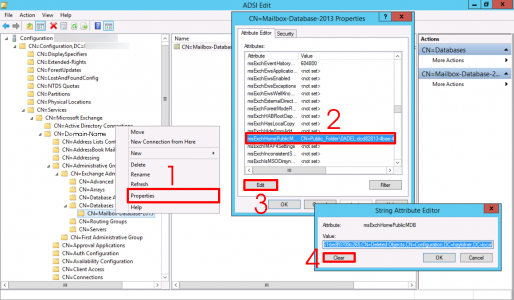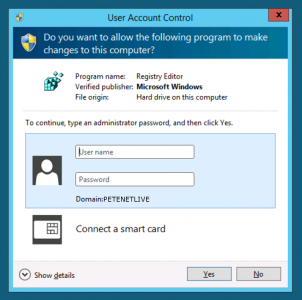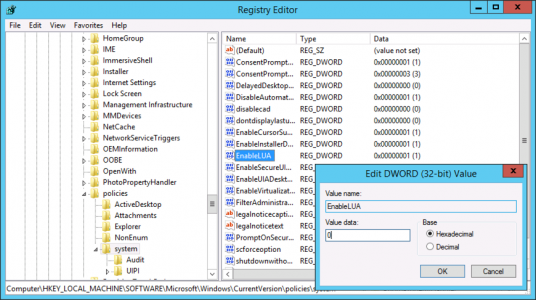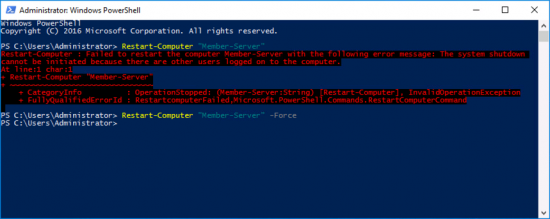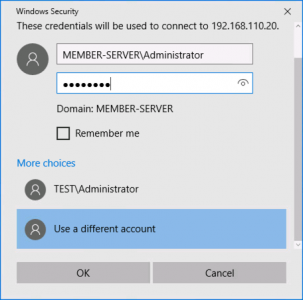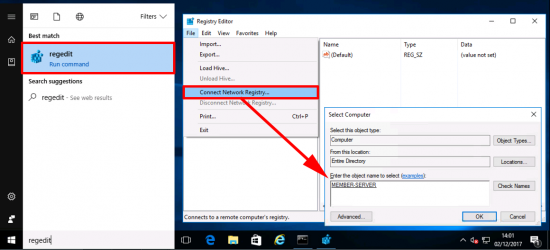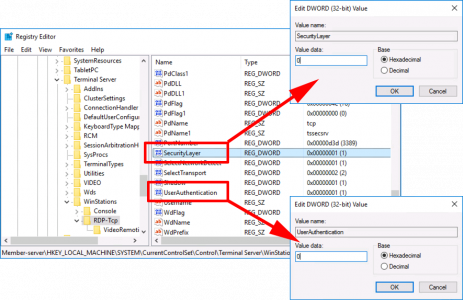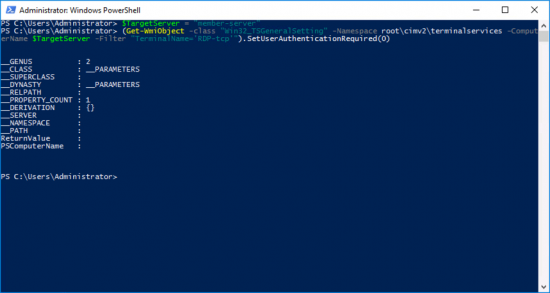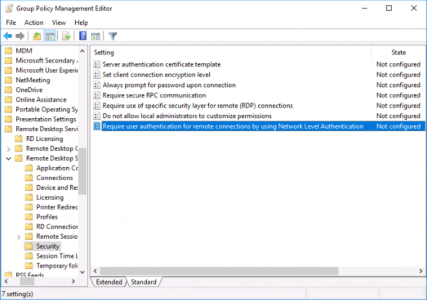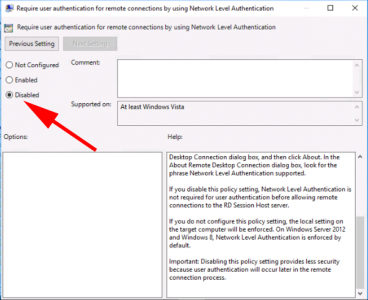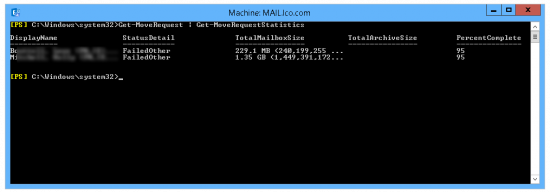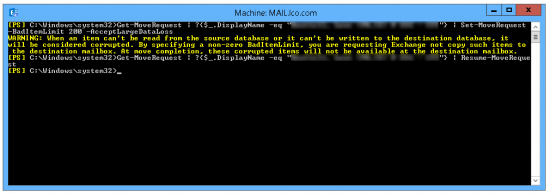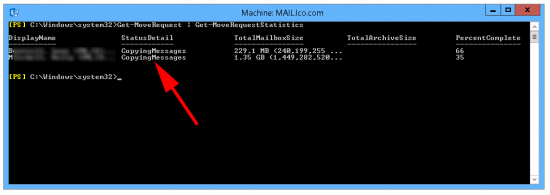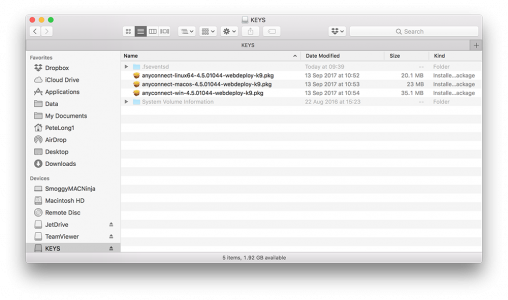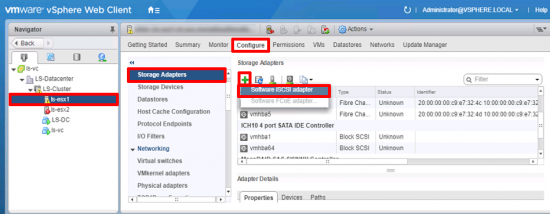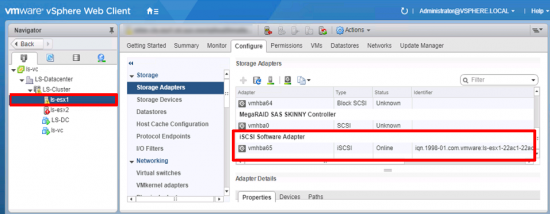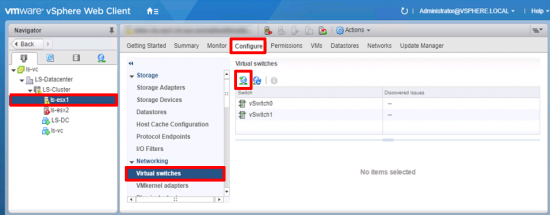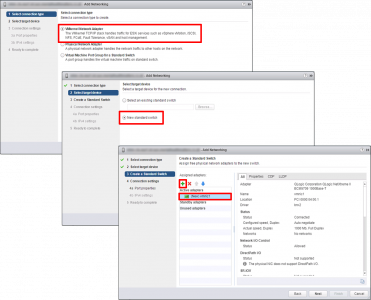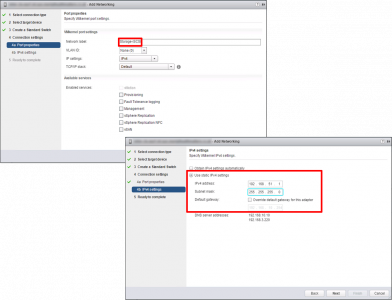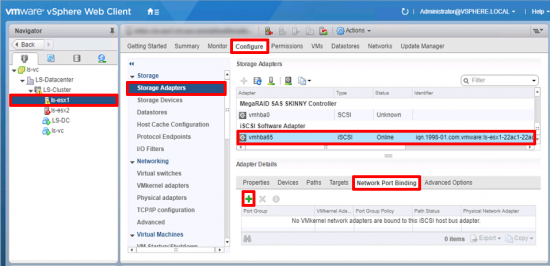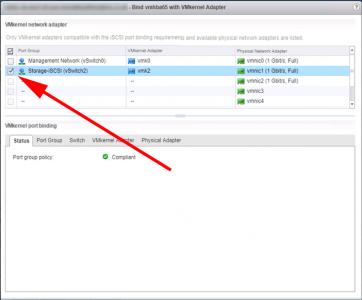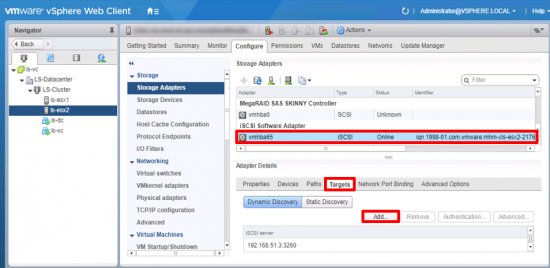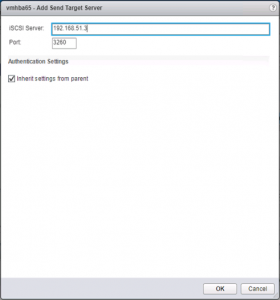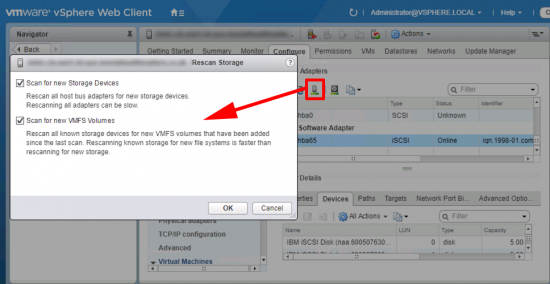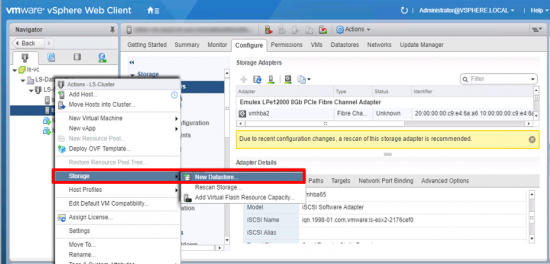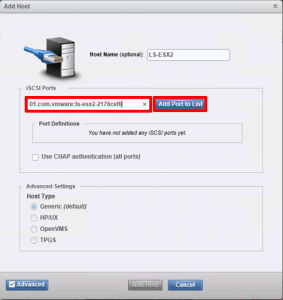KB ID 0001378
Problem
iSCSI storage is nice and cheap, so adding iSCSI storage to your virtual infrastructure is a common occurrence. I had to do this for a client this week to present an IBM Storagewize v3700 SAN into vSphere 6.5. It’s been so long, (i.e. back in the trusty FAT VMware client) that I did this so I thought I’d document it for next time.
Solution
Add a Software iSCSI Adaptor: Select the host > Configure > Storage Adaptor > Add > Software iSCSI adaptor.
![]()
After a few seconds you should see it appear at the bottom of the list.
![]()
Create a vSwitch and VMKernel:If you already have this configured you can skip this section, but basically you need a vSwitch, with a VMKernel interface (that has an IP address on it that can ‘see’ your iSCSI device), and then you need to connect a physical NIC from that vSwitch the the iSCSI network (or VLAN).
Note: You can add a port group to an existing switch, (or use a distributed switch!) Here I’m using a standard vSwitch and keeping my storage on it’s own vSwitch.
With the host still selected > Configure > Virtual Switches > Add.
![vCenter Add vSwitch iSCSI]()
VMware Kernel Adaptor > Next > New Standard Switch > Next > Add in the Physical NIC tha’ts connected to your iSCSI network > Next.
![ESX 6.5 Add iSCSI Switch]()
Give the VMKernel port a name (i.e. Storage-iSCSI) > Next > Put in the IP details* > Next > Finish.
*Note: You may need to add a gateway if your iSCSI device is on another network.
![ESX 6.5 Add iSCSI Kernel]()
Jumbo Frames Warning: Edit the properties of the switch and set it’s MTU to 9000 to allow for jumbo frames.
![VMware vSwitch MTU]()
Make sure the physical switches you are connecting to also support Jumbo Frames. Each vendor will be slightly different in my case the switches are Cisco Catalyst 3750-X’s so I just need to enable jumbo frames universaly on the switch (which requires a reload/reboot!)
Allow Jumbo Frames Cisco Catalyst 3750-X
Execute the following commands;
Petes-Switch#configure terminal
Enter configuration commands, one per line. End with CNTL/Z.
Petes-Switch(config)#system mtu jumbo 9198
Changes to the system jumbo MTU will not take effect until the next reload is done
Then Reboot/Reload the Switch and Check
Petes-Switch#show system mtu
System MTU size is 1500 bytes
System Jumbo MTU size is 9198 bytes
System Alternate MTU size is 1500 bytes
Routing MTU size is 1500 bytes
vSphere Configure iSCSI: Back on your vCenter, we need to ‘Bind’ the VMKernel port we created above, to out Software iSCSI adaptor. With the host selected > Configure > Storage Adaptors > Select the iSCSI Adaptor > Network Port Binding > Add.
![VMware add iSCSI Port Binding]()
Select the VMKernel Port > OK.
![iSCSI Bind NIC and Port Group]()
Add an iSCSI Target to vSphere: With the iSCSI Adaptor still selected > Targets Add.
![vCenter add iSCSI Target]()
Give it the IP address of your iSCSI device.
![ESX iSCSI Target IP]()
At this point, I would suggest you perform a ‘Storage Rescan’.
![vSphere - Rescan Storage controllers]()
Ensure ALL HOSTS, have had the same procedure carried out on them. Then (assuming you have configured your iSCSI device), presented the storage, and allowed access to it from your ESX hosts. Right click the Cluster > Storage > New Datastore > Follow the instructions.
![vSphere Rescan Controllers]()
IBM Storagewize v3700 iSCSI
This article is really just for configuring the VMware side, but just as a placeholder, (and to jog my memory if ever I put in another one.) The process is;
1. iSCSI IP addresses, Note: these are under Settings > Network > Ethernet Ports. (Not iSCSI confusingly.)
2. Create the Hosts (Note: you can copy the iqn in from vCenter).
![Storewize v3700 Add Host Ports]()
3. Create MDiscs (RAID groups,) from the available disks, Note: Global Spares are allocated here.
4. Create a Pool, I dont really see the point of these, but you need one to create a volume.
5. Create the Volumes, which you will present to the Hosts, then create host mappings.
Related Articles, References, Credits, or External Links
vSphere ESX – Configure Buffalo Terastation 5000 as an iSCSI Target